View file share details
The SHARING tab of the Connected web application lets you access detailed information about each of your file shares. You can use this information to monitor or manage your shares, as necessary. Information about each share includes its status, valid date range, and lists of recipients and shared files and folders. You can also find out how many times each recipient has downloaded specific files. From this tab you can also stop sharing items and respond to shares that require action.
To view file share details
-
Click the SHARING tab.
The Sharing tab provides information about each of your shares, including its status, the original number of items and recipients in the share, and the range of dates that the share is valid. Shares without an explicit status are active. See status descriptions.File shares have one of the following statuses:
- Pending. The share is waiting for Connected to analyze its files for restricted content, per administrative policy. When analysis completes, the status changes to one of the following based on the results: Needs Review, Active, or Failed.
- Needs Review. The share contains restricted content that requires your review and approval to share. Connected does not share any of the files, regardless of content, until you perform this review. If you do not complete the review before the share's expiration date, the share expires.
- Active. At least one file is currently shared. To view detailed share information, on the SHARING tab, click the share's name. Details include whether policy restrictions excluded specific files or recipients and whether you stopped sharing any files before they expired.
- Failed. Connected failed to share any files because of content restrictions. This occurs because either policy prevented you from sharing any files or, if you had permission to override those restrictions, you did not.
- Stopped. You stopped the entire share before it expired.
- Expired. The share has expired.
-
Click the name of the share that you want to view.
You can identify the current status of each recipient and item within the share by its style. See status styles.The web application uses the following styles to display the current status of recipients and items within a share:
-
RECIPIENTS
-
 Active recipient.
Active recipient. -
 Recipient that you removed.
Recipient that you removed. -
 Recipient excluded by policy or because their access has expired.
Recipient excluded by policy or because their access has expired.
The number in parentheses after a recipient's email address identifies how many of the listed items were originally shared with the recipient. It does not include items in subfolders. To see how many items in a specific subfolder were shared, browse into it.
-
-
ITEMS
-
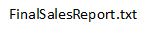 Active file or folder, shared with at least one recipient.
Active file or folder, shared with at least one recipient. -
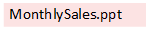 File or folder that is not shared.
File or folder that is not shared.You either stopped sharing the item or it was restricted by policy, possibly because of its file type or content.
-
-
-
To see which items are currently shared with a specific recipient and the date that the recipient's access to those items expires, click the recipient's email address. To return to the general view of all recipients and items, click the email address again.
Items currently shared with the selected recipient appear in blue text surrounded by a blue background. For example,
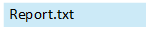 . Items not currently shared, regardless of the reason, appear dimmed. The time period that the recipient has access to the items appears after the share's status.
. Items not currently shared, regardless of the reason, appear dimmed. The time period that the recipient has access to the items appears after the share's status. -
To see how many times recipients have downloaded a specific file, click the file's name to view it, and then click File Details.
If any recipients have downloaded the file, a Downloads section lists their email addresses and number of downloads. Download counts are not available for shared folders.